Keeping Your N1 Launch Monitor Up-To-Date
N1 NVISAGE Technologies 2 min read
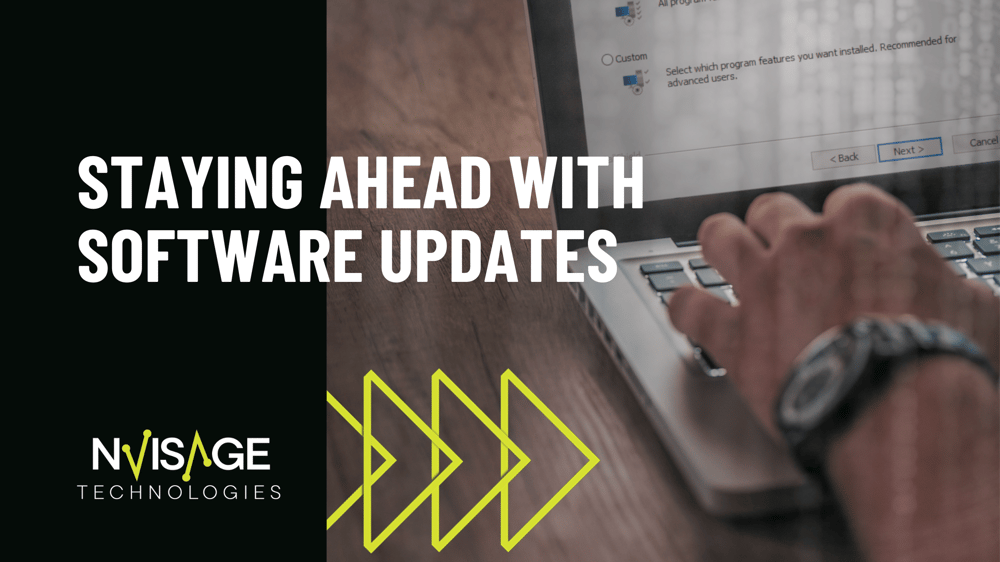
Learn how to easily update your N1 launch monitor to ensure accurate data and optimal performance.
Why Update Your N1 Launch Monitor?
Keeping your N1 launch monitor up-to-date is crucial for maintaining accurate data and maximizing performance. Updates often include bug fixes, performance enhancements, and new features that improve functionality and compatibility with other devices and software.
By keeping your N1 launch monitor up-to-date, you can maximize its capabilities and enjoy the best performance possible.
Checking for Updates
At this time, checking for updates manually is necessary to ensure that your N1 Launch Monitor is running the latest software version. However, NVISAGE Technologies is committed to enhancing user experience by implementing automatic update functionality in future updates. Stay tuned!
To check for updates on your N1 launch monitor, follow these steps:
- Visit the NVISAGE N1 Support Page.
- Under 'Latest Version,' compare the listed Pio software package version with your current version. To check the current version of Pio installed on your computer, go to Settings -> Apps -> Installed Apps and note the version number next to "Pio" in the list.
Downloading and Installing Updates
To download and install updates for your N1 launch monitor, follow these steps:
- If you are not running the latest version of the Pio software package, click the download icon on the NVISAGE N1 Support Page.
- Before installing the new version, you must uninstall the prior version. You can do this by navigating to Settings -> Apps -> Installed Apps -> Pio -> Uninstall. You will be prompted to restart your computer once the uninstall process has completed.
- After your PC has restarted, run the downloaded file as an administrator and follow the on-screen instructions to complete the installation.
- When asked which setup type to install, we recommend selecting 'Complete'.
- When asked which setup type to install, we recommend selecting 'Complete'.
- When the installation is complete, you will be prompted to restart your computer.
Ensure a stable internet connection throughout the download and installation process to avoid interruptions.
Troubleshooting Update Issues
If you encounter any issues while updating your N1 launch monitor, try the following troubleshooting steps:
- Check your internet connection to ensure it is stable and working properly.
- Restart your launch monitor and try the update process again.
- If the update fails multiple times, check if there is enough storage space on your computer for the update.
- Clear the cache and temporary files on your device and try the update again.
- If the problem persists, contact our support team for further assistance.
Tips for Maintaining Your N1 Launch Monitor
To keep your N1 launch monitor in optimal condition, consider the following tips:
- Clean the launch monitor regularly using a soft, lint-free cloth.
- Avoid exposing the launch monitor to extreme temperatures or direct sunlight.
- Store the launch monitor in a safe and dry place when not in use.
- Keep the launch monitor firmware up-to-date by regularly checking for updates.
By following these tips, you can ensure the longevity and performance of your N1 launch monitor.
Keeping your N1 Launch Monitor updated is essential for maintaining optimal performance and ensuring a seamless gaming experience.
By regularly checking for updates and following the steps outlined in this guide, you can ensure that your N1 Launch Monitor remains up to date with the latest software versions and continues to deliver accurate and reliable results.